Subscribe to join thousands of other ecommerce experts
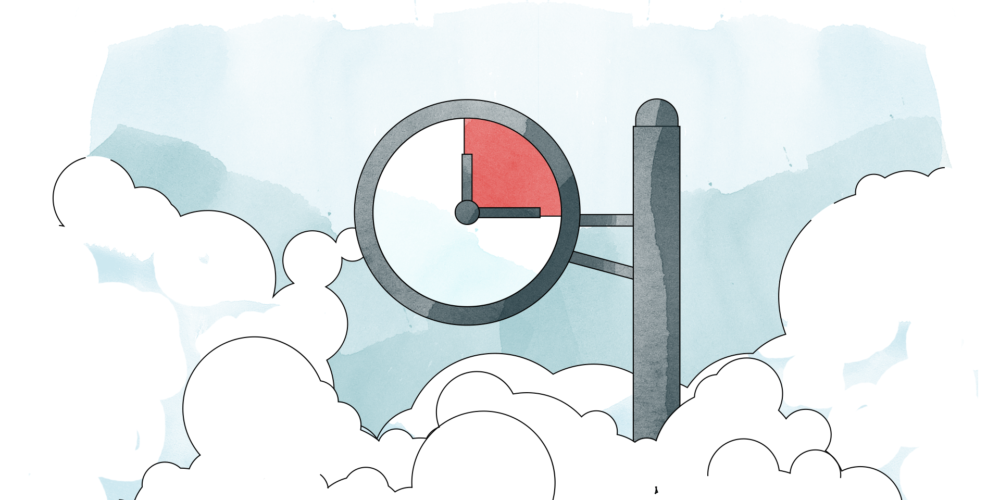
As the name already indicates, ‘delayed conversions’ are conversions which, for example, happen on your website but become visible at a later point in time. In fact, what it means is that there is a delay in reflecting most recent data (conversions) in your Google Ads report – Google refers to it as conversion lag and also offers you conversion lag reporting.
Conversion lag refers to the delay when people click an ad and when they perform a specific conversion action (for example with, install, purchase, add-to-cart, etc.). Because Google Ads reports conversions by query date, you may not always see the most updated conversion numbers. They can sometimes cause CPA to look inflated and ROAS to look deflated.
Google
So, why should you care? You should care because ‘delayed conversions’ matter and are actually crucial to take into account when analysing your Google Ads data and drawing more accurate conclusions based on your findings.
What you can expect from this article
This blog article will address the complexity of ‘delayed conversions’ using Google’s ‘last click’ attribution model in the examples. You will find advice on how you can interpret your data correctly.
Table of Contents
Tip 1: Understand Google cookies and ‘delayed conversions’
To understand ‘delayed conversions’, we need to understand what happens in the background during the online shopping process.
So, what is actually going on behind the curtain?
Whenever a user and, thus, a potential customer clicks on an ad and subsequently, gives consent to saving cookies in their internet browser when redirected to the advertiser’s website, a cookie is stored on the used device complying with the General Data Protection Regulation (GDPR). This stored cookie then helps Google to be informed about the user’s search behaviour and the click a user performs when engaging with an ad (by clicking on it) is captured. The lifetime of such a stored cookie equals 30 days per default (Note: You can also adjust that timeframe in your Google Ads account and can choose between 30, 60 and 90 days). What is important to keep in mind is that the cookie can also be ‘set to zero’. What I mean by that: The lifetime of a cookie is set to zero if a user clicks on another ad within the set cookie lifespan. Then, this click will be considered the ‘starting point’ of the ‘new’ cookie lifespan.
Why the cookie-lifetime matters
Say you want to analyse your data from last weekend on the following Monday or Tuesday. Well, you will most certainly miss conversions and revenue in your Google reports when conducting your analysis too soon.
Let’s use an example to make it more tangible: Let’s say, a user clicks on your ad on 27 November – Black Friday. Easy – the cookie lifespan of 30 days (provided you set this timeframe in your account to 30 days) comes into effect. However, if the user then clicks on another ad you have in place on 29 November (Sunday), the cookie lifetime will be set to zero, and Sunday counts as the starting point of the ‘refreshed’ cookie lifespan. All this affects the way you should read your data.
Let’s move on to when a conversion happens…
3 scenarios you see when your ad is clicked and results in a conversion
Case A: The customer purchases on the same day
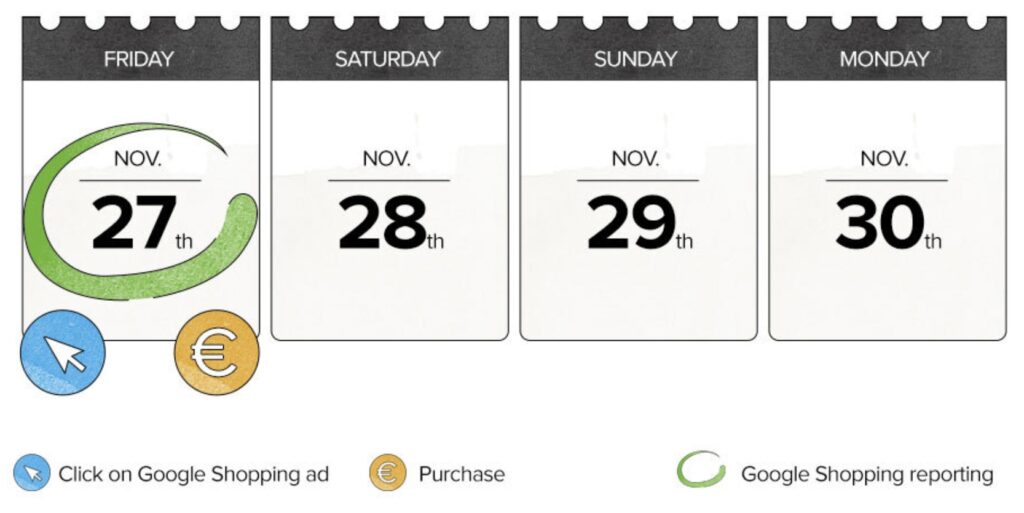
This case is quite straightforward. The conversion happens on the same day as the click. Consequently, the conversion and the order value will also be attributed to the day of the purchase – Friday, 27 November.
Case B: The customer revisits at a later point in time and purchases within 30 days (the lifespan of a cookie)
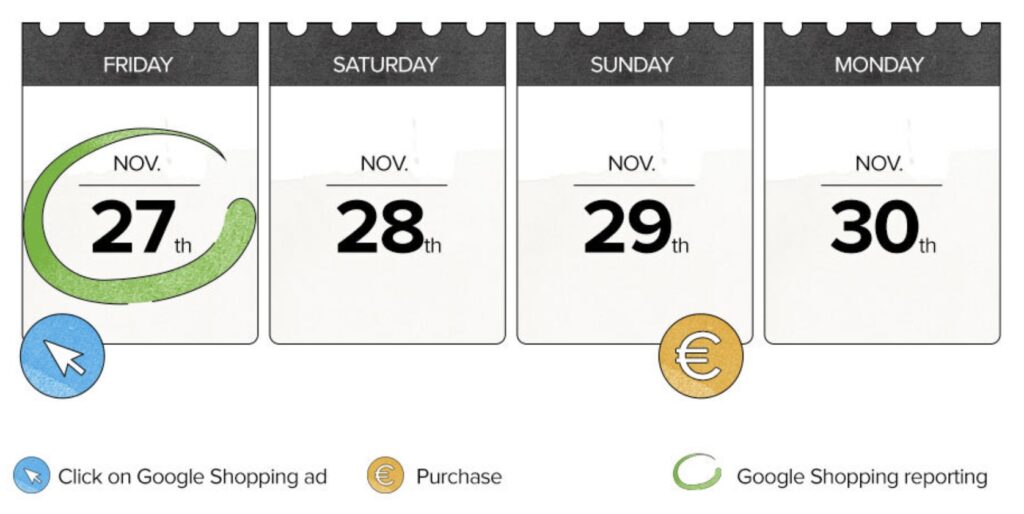
This conversion will also be attributed to the day of the click – Friday, 27 November. In this case, the conversion happens at a later point in time (on Sunday, 29 November), although within the 30-day cookie lifespan and without the user clicking on another ad in between the click and the purchase (conversion). This is what we call a ‘delayed conversion’.
Remember: The click was made two days earlier than the actual purchase. Hence, the ‘last click’ attribution model counts the signal received on the day of the click and considers this as the day of the conversion. There was no other ad being clicked on and therefore, also the cookie lifetime of 30 days remained valid starting on the day the click was made. In other words, if the user does not click another ad from your Ads account until purchasing and the conversion takes place within those 30 days, the click on Friday ‘wins’. Consequently, the order value (which you may want to attribute to the day the conversion actually happened) will also be attributed to Friday. Based on our example, here is another side note: If a conversion happens on Friday followed by another conversion on Sunday (with no additional ad click in between), both conversions will be attributed to Friday.
Case C: The customer searches again via Google and clicks (at least) one more time on a Google ad. The actual purchase, however, happens after the second click
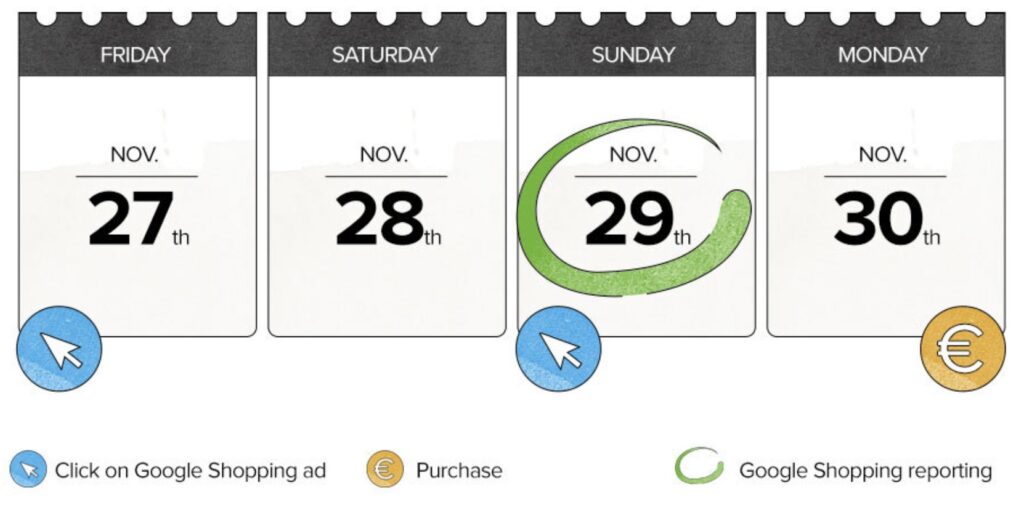
In this case, the conversion will not be attributed to Friday. Google now updates the cookie lifetime after the second click on Sunday (Reminder: The cookie lifetime of 30 days will now start counting from Sunday). According to Google’s ‘last-click-wins’ model , the conversion as well as the order value will be attributed to the day of the last search query factoring in the most recent ad click before purchasing.
Tip: When comparing different time ranges, make sure to use data from at least the last 30 days. Otherwise, you may underestimate the performance of the past 30 days as delayed conversions could still surface.
Alternatively, you can also estimate your ‘delayed conversions’ by following our recommendation (Tip 2) – so keep reading.
Tip 2: Create your own estimate based on Google Ads attribution data
You are able to get a pretty good estimate of the ‘delayed conversions’ when accessing your data via the Google Ads Interface.
Just log in to your Google Ads account, click on Tools in the main navigation bar of Google Ads and select Attribution.
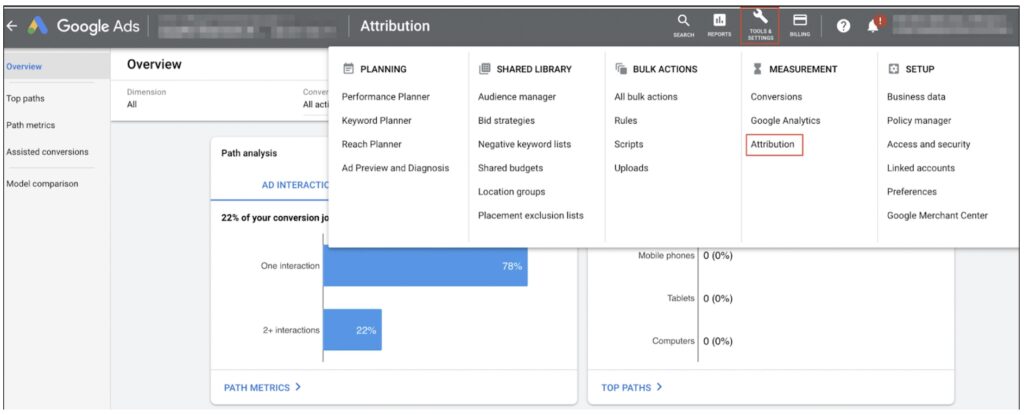
Then, click on Path metrics (navigation panel on the left) and select a conclusive timeframe for your analysis. We strongly recommend using a timeframe of between 3-6 months (or an even larger timeframe) to get more solid and reliable results.
Lastly, please click on the tab From last click to see the data you want to interpret. You’re good to go.
Key takeaways from this blog article:
- Understand Google’s ‘last-click-wins’ concept and the 30-day cookie lifetime.
- Create your own estimate based on your Google Ads data.
- Use your newly gained knowledge when making ad-hoc reports including the last 30 days.
Final note
Attribution is a complex topic, deserves attention and requires thought. In this article, we have put a particular focus on Google’s ‘last click’ attribution model. However, there is not only one way of measuring your conversions which is why we also want to point you towards the different attribution options available and resources to look at:
- About attribution models:
https://support.google.com/google-ads/answer/6259715 - Choose an attribution model that best fits your needs:
https://support.google.com/google-ads/answer/7002714?hl=en - Find out how long it takes your customers to convert:
https://support.google.com/google-ads/answer/6239119?hl=en - About conversion lag reporting:
https://support.google.com/google-ads/answer/9347141?hl=en#:~:text=Conversion%20lag%20reporting%20 - Google Ads Attribution Updates: Make every marketing dollar count with attribution and lift measurement:
https://blog.google/products/ads-commerce/attribution-lift-measurement
The bottom line is: Interpreting your data correctly matters – especially when it comes to peak seasons such as the upcoming Black Friday and holiday season! Click here to read more about how to get ready for the shopping frenzy and the storm you may have to weather!
To see more content like this or read up on our products – sign-up to our newsletter.
This text is an updated version of Thomas Otzasek’s blog article ‘Google’s delayed conversions explained’ published on our blog in 2016.

