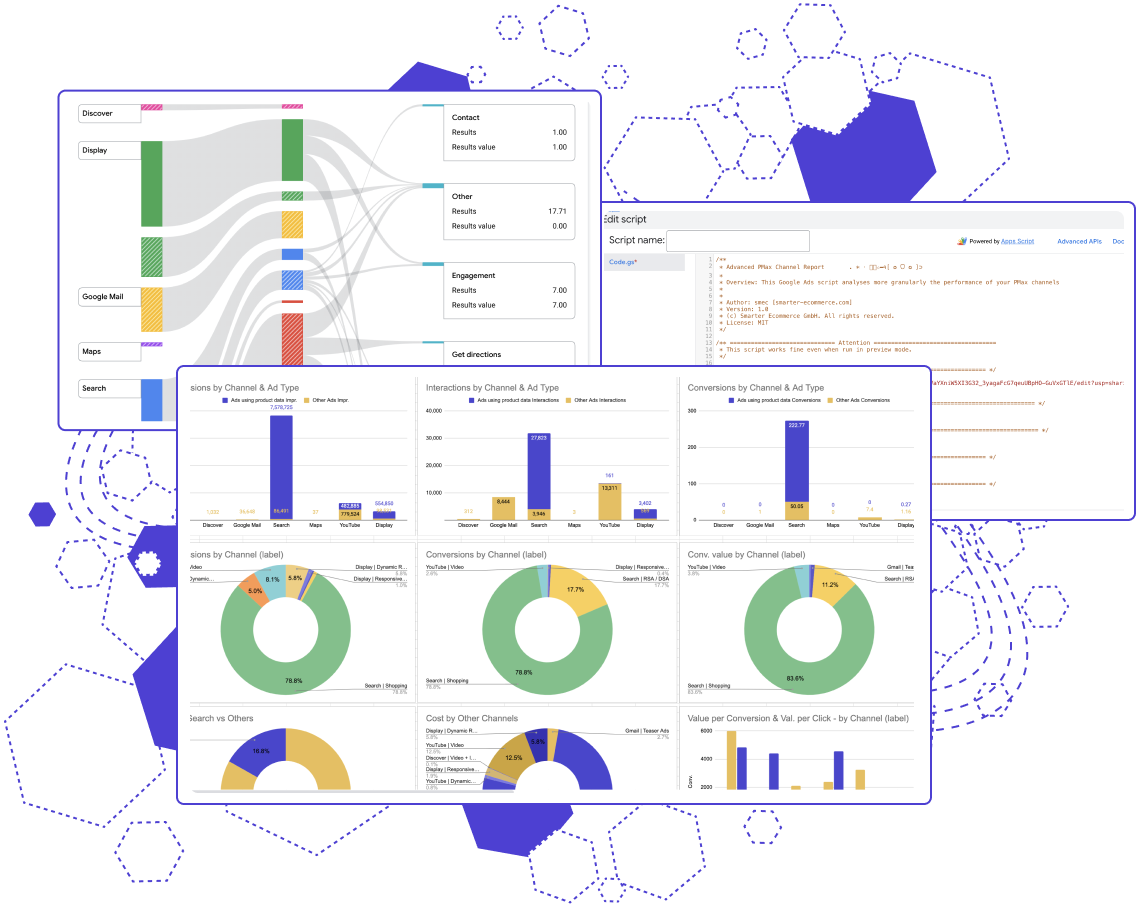Subscribe to join thousands of other ecommerce experts
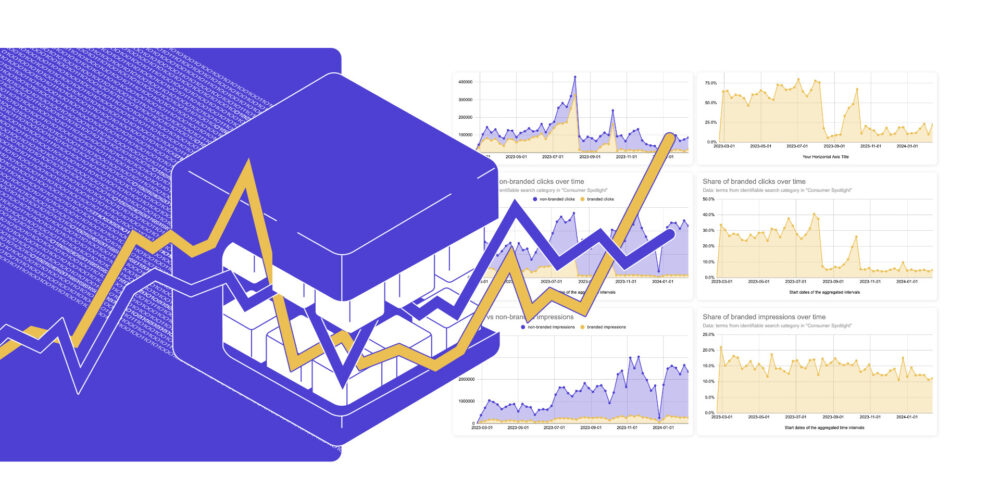
Ever get the feeling that Google’s Performance Max is playing a little too fast and loose with your brand traffic? You’re not alone. With PMax’s blending of brand and non-brand traffic, it’s been challenging to dissect the true impact of your brand campaigns—until now.
Table of Contents
What’s the deal with brand traffic?
Brand search traffic, known for its high conversion rates and return on ad spend (ROAS), represents users who are already familiar with your brand and are actively seeking it out.
PMax’s default settings do not differentiate between brand and non-brand traffic. This “all-in-one” pot might be cooking up your metrics. Making things look peachy when, in reality, your brand campaigns might get overshadowed by the broader mix, making it hard to see their true performance.
Why should you worry?
- Performance transparency: Accurate performance assessment demands knowing the true impact of your brand campaigns.
- Strategic budget allocation: Without clear insights, you might be allocating budgets inefficiently.
- Competitive edge: Protecting your brand traffic from competitors is more challenging when you can’t pinpoint its exact contribution to your campaigns.
But what can you do?
Don’t fret just yet! We’ve been stirring something up in the kitchen that’s about to change the PMax game and put you back at the head of the table.
PMax Brand Traffic Analyzer
The PMax Brand Traffic Analyzer is a Google Ads script designed for precision in monitoring your brand’s performance within PMax campaigns.
By selecting specific brand terms, this tool generates detailed charts in Google Sheets, clearly differentiating between brand and non-brand traffic volumes.
Our tool goes beyond the usual static snapshots of brand vs. non-brand traffic, offering a dynamic timeline that brings your data to life and helping you understand:
- How your budget changes or tweaks to target ROAS are really affecting your brand’s visibility.
- What happens when you add new assets into the mix or decide to pull some out.
- Whether your efforts to keep non-brand traffic at bay are paying off.
- If your brand traffic might be giving your PMax performance numbers a bit too much of a boost.
Intrigued? Grab the PMax brand script and take control of your brand traffic!
How to use the PMax brand script
After copying the script, it’s time to run it using the source code.
Head to your Google Ads UI. You’ll find the script editor under Tools > Bulk Actions > Scripts. Then add a new script by clicking the Plus button. A few lines of code, defining the “main” function, will already be generated. Delete all of that. Now, copy and paste the PMax Brand Script here. Next, you’ll need to make a few modifications in the code.
- Create a new empty Google Sheet or copy the spreadsheet, that you’ll find in the
SHEET_URLconstant. Paste the URL of the empty Google Spreadsheet (or copy) into theSHEET_URLconstant. Ensure that the Google Ads account (email) has edit access to the spreadsheet. If you’re not using the same email, share the spreadsheet with the Google Ads account you’re using to run the script. - Adjust your brand terms in the
BRANDED_TERM_VARIANTSconstant – you can add more than one term. Follow the instructions and examples in the code comments. - For advanced users, the constants in the Preferences (Calculation) section allow further customization, such as analyzing Search or Standard Shopping campaigns, changing the default look-back window, etc.
To run the script, it’s sufficient to use “Preview.” Then, head back to your spreadsheet to view the generated charts.
Need more help? We’ve got you!
Got questions or need more clarity on brand search traffic and how to keep Google’s Performance Max from eating it away? Then feel free to contact us!
Frequently Asked Questions
The blanks are, in our experience, mixed with heavy tendency, more than 90% of being non-branded actually. It is how we get the data from the Google Ads API. They state the following: “Note: Search terms that don’t have an identifiable search category are grouped together as Uncategorized search terms.” So we put those in the “blank” segment as we can’t promise they are 100% non-branded. We believe that due to user privacy reasons Google don’t reveal those uncategorized ones (e.g. too low numbers for proper aggregation and anonymization).
– When running the script, did you check the “Logs” tab for any output? Sometimes an error is displayed in the logs.
– Also did you made modifications to the parameters like if you specified concrete campaign ids?
– Very common case is if the parameter ADVERTISING_CHANNEL_TYPE is switched to a type that has no active campaigns. Try out all 3 major parameters one at a time and inspect if this will input data into the sheet. Try “PERFORMANCE_MAX”, “SEARCH” and on the third run try “SHOPPING”
Yes, just add your campaign ID into the constant CHECK_SPECIFIC_CAMPAIGN_IDS. Here’s an example:
const CHECK_SPECIFIC_CAMPAIGN_IDS = [“111111”]
No, the script cannot do this currently. It could be modified to allow this, but in its current version, it’s not possible.
No, it operates as a “CONTAINS” function. The script checks if each term is contained within the search terms data. Still, if you need an exact matching, this can be achieved by slightly reworking the script (you need an expert for this).
You can apply brand exclusions to Performance Max or Search campaigns as described by Google in this article.