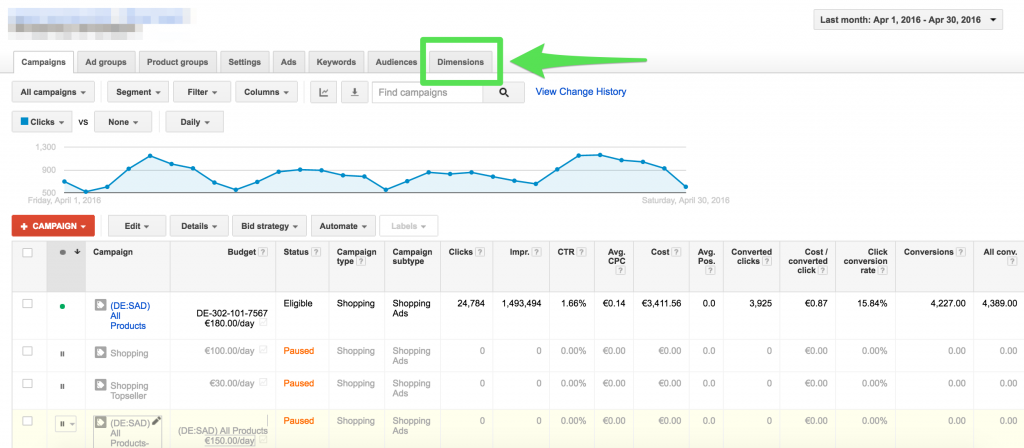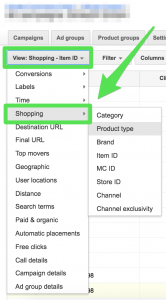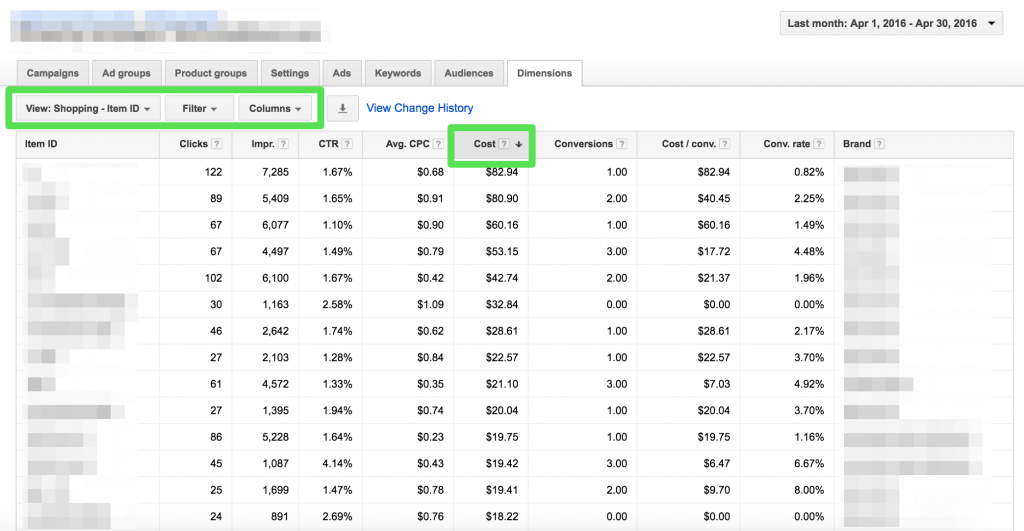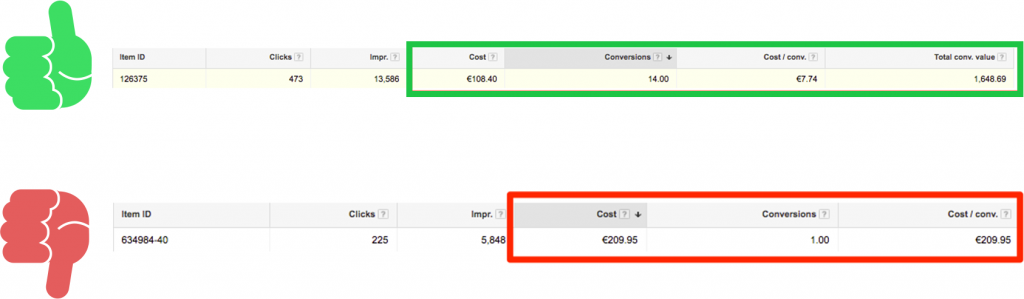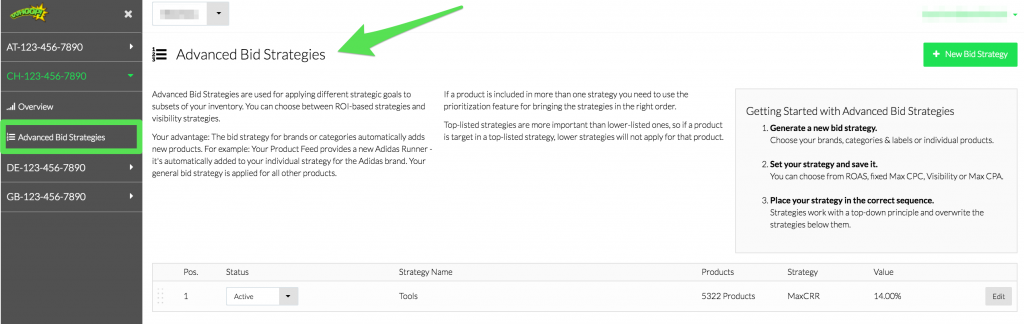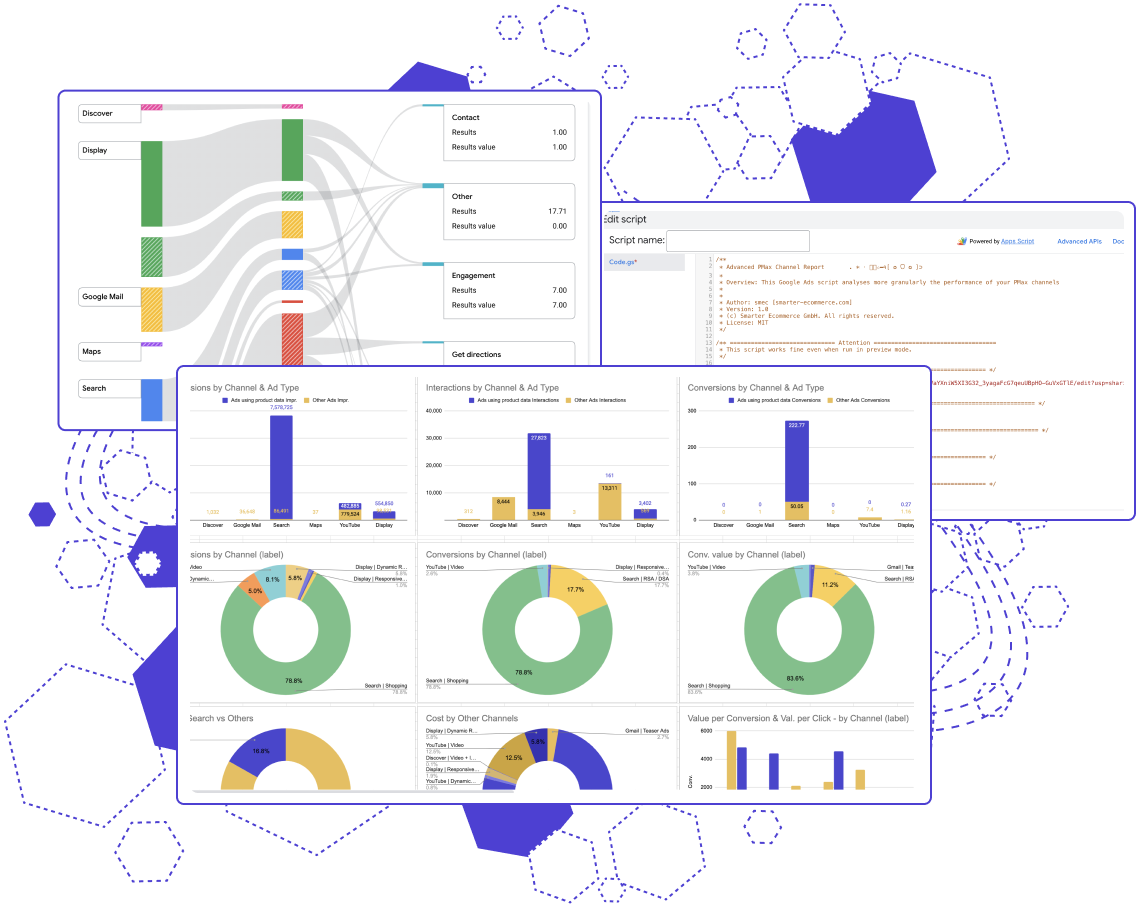Subscribe to join thousands of other ecommerce experts
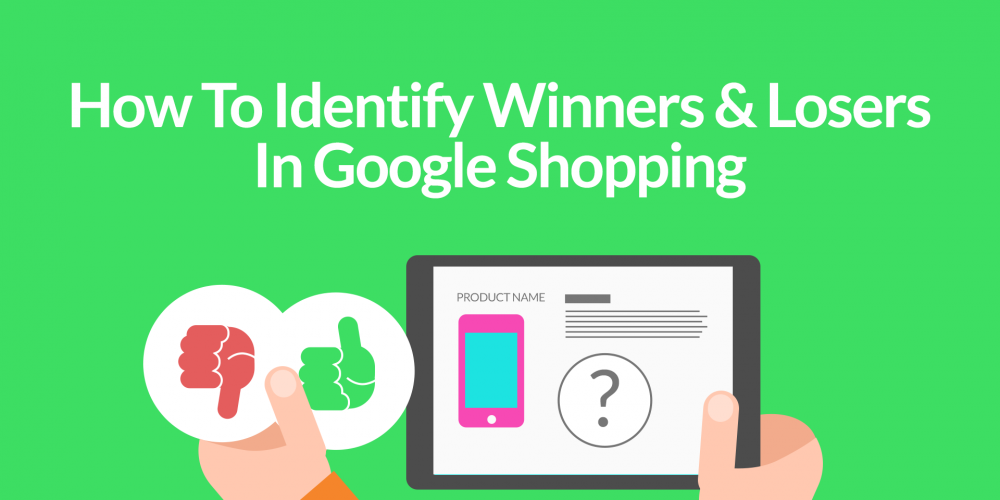
Contents
- What are winners and losers?
- How to identify them and improve your Google Shopping Performance
- Take-home messages
They are well known, and every retailer or PLA (Product Listing Ads) marketer has them in their inventory: winners and losers, also called top sellers and non-converters, of Google Shopping. Some products/brands/categories etc., just perform better than others and as a shopping ads campaign manager, it is your task to identify those items and adjust their bids. So the question is, how can such winners and losers be determined, and how to deal with them?
Key Takeaways:
- Look for products/brands/categories that perform not good enough in comparison to their costs
- Adjust bids for items with high conversions plus a high conversion value to reach an even better performance
- Use the dimensions tab in your Google AdWords
account - Lower the bids for “losers” and use the budget to push your “winners.”
One thing you can do is not to spend unnecessary money on “losers” and push top sellers. Therefore, you first have to know which of your products/brands/categories are those winners and losers.
Table of Contents
What are winners and losers?
What you want to look for in your Google AdWords Account, are products/brands/categories that perform not good enough in comparison to their costs, or have a lot of conversions plus a high conversion value and therefore a good ROAS. So, first of all, you have to ask yourself two important things:
- How much is a conversion worth?
- How do you define if a product is a top seller in your case?
After you have delimited this cut-off point, you have to identify those products/brands/categories.
How to identify them and improve your Google Shopping Performance
The fastest method is the dimensions tab in your Google AdWords account.
If you click on the dimensions tab (as shown in the screenshot below) you can choose your view. The important option is “View -> Shopping”. Here you can select Article ID, Brand, Product type, and so on.
This view is free of the structure of your Campaigns or AdGroups in Google AdWords.
For example, you can take a look at the performance of your articles by choosing “View: Shopping – Item ID”. If you want to see the brand or category you can quickly switch the view or add a particular column. You can also modify and compare specific time ranges by adjusting them. As you can see, Google AdWords gives you a lot of possibilities to identify your losers and winners without any additional tool, so you can make adjustments to improve your numbers out-of-the-box. No need to say that a tool would make things easier and maybe offers even additional options.
Depending on the structure of your shopping ads campaigns you can now take a look at the performance of single products/brands/categories etc. and adjust the bids where it is necessary.
Here in an example:
But keep in mind: You have to make the decision if a product is a winner or not! Is it an item with a good ROAS? Or are low costs? These requirements have to be defined first and are completely individual.
Take-home messages
Don´t make the mistake and handle your winners and losers like the rest of your inventory. There is too much potential to improve and save money with them. Just lower the bids for losers and take the money you save there to push your winners. You´ll potentially have more revenue at the end of the month and you will invest your budget more usefully.
However, don´t act to quick and keep in mind that some products are for example seasonably and could peform better in a few months. So keep it on track and optimise regularly.
The only downside is the manual effort that you have if you want to apply different bids individually.
Have you already tried Whoop! ?
At this point, it might be better to use a tool which is specialised on optimisations like that. This was one reason we developed our Shopping Ad Automation tool. One goal was to lower annoying and redundant click-work. The algorithm detects such losers and winners automatically and pushes/lowers these items to a certain point. You can also define an Advanced Bid Strategy for those products/brands/categories that you want to treat separately from your General Bid Strategy. You should also use different strategies. Bid higher, lower or even more aggressive to boost the performance – depending on your individual inventory.
More information about our awesome Advanced Bid Strategies can be found here.
Just leave a comment if you have any questions!